Campaign Manager - Campaigns
Creating and Editing Campaigns in Campaign DesignerCreate A New CampaignIn Campaign View, click the New Campaign button and select the required option from the drop-down list:
You are now ready to create your Campaign. To Edit an Existing CampaignIn the Campaign View , select the required Campaign and click the Open button. If the Open button is disabled (grayed out), you do not have permission to access the campaign.
You can now make changes to your Campaign. |
| Online & Instructor-Led Courses | Training Videos | Webinar Recordings | 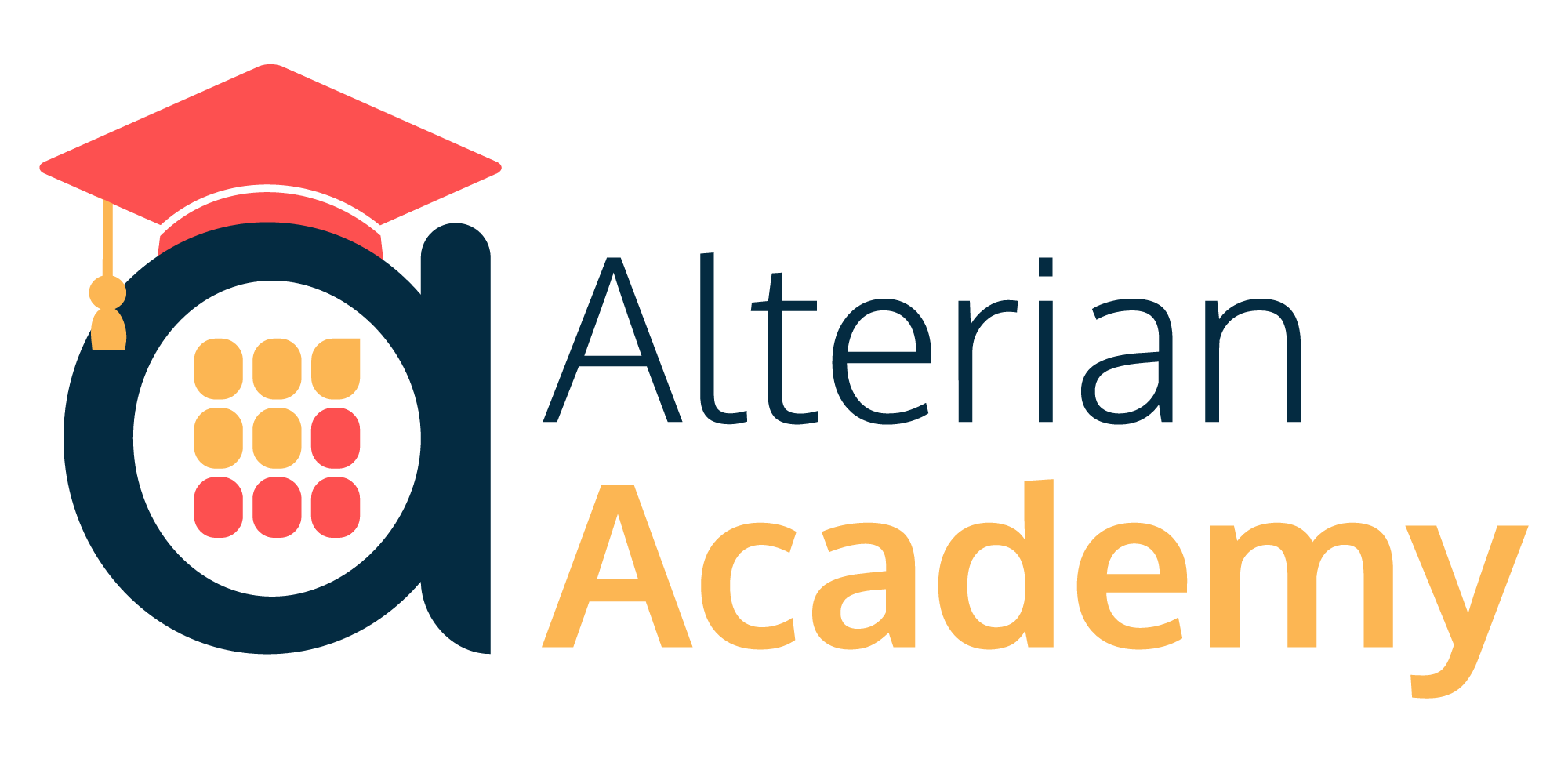
|
|
|
|
© Alterian. All Rights Reserved. | Privacy Policy | Legal Notice |   
|
